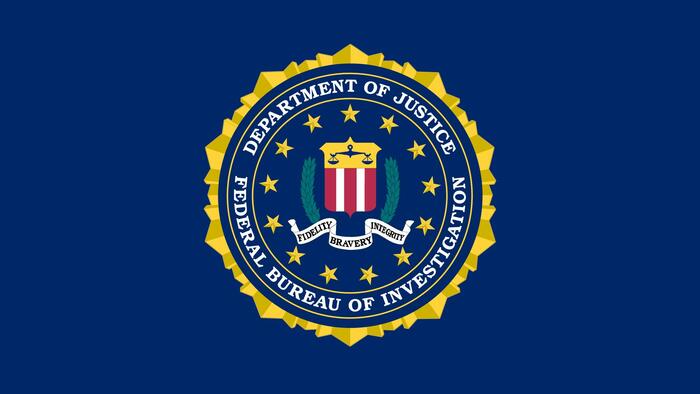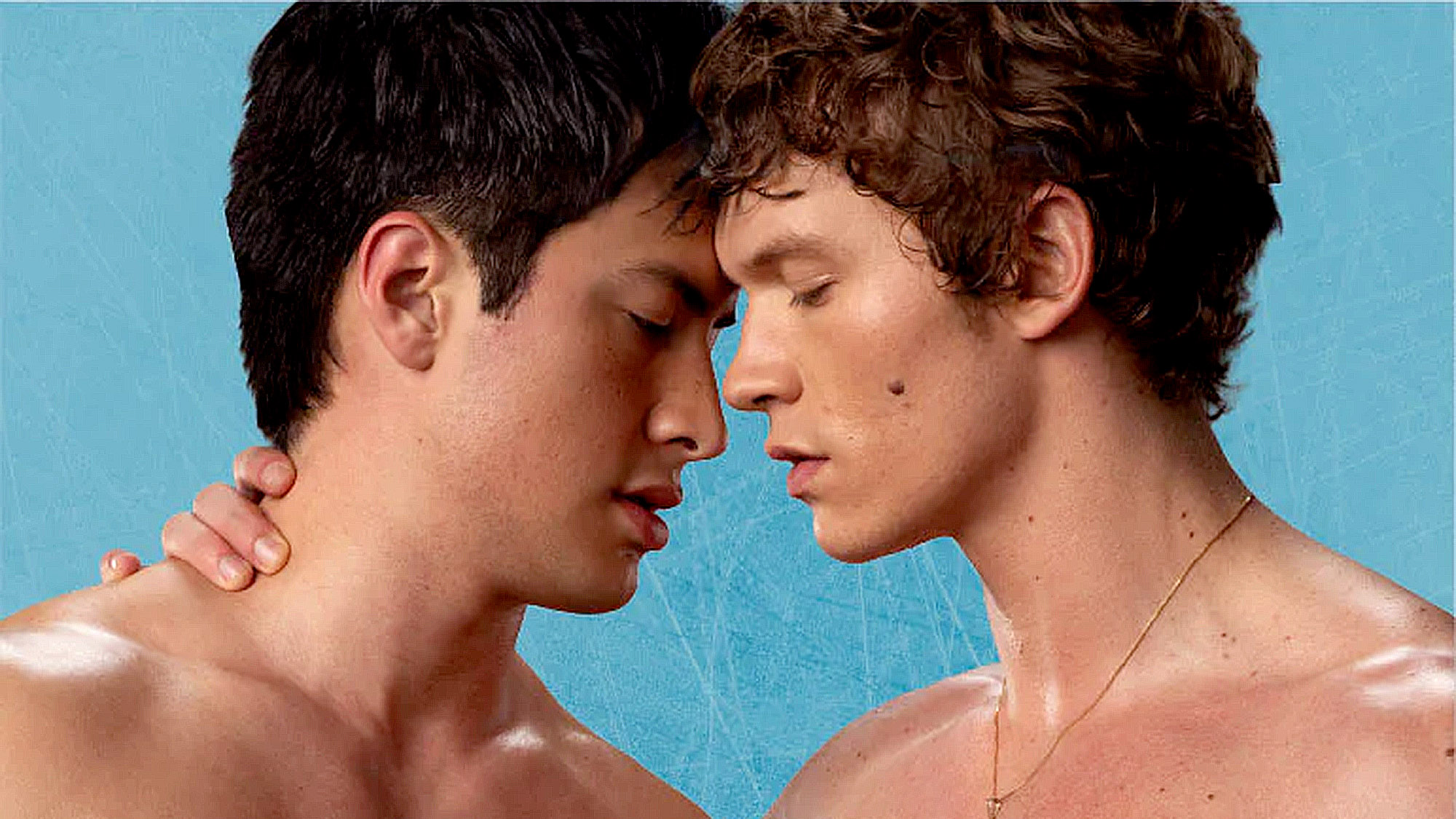Discover how Rufus, an open-source utility, outperforms Microsoft’s own tools by offering more options and flexibility for creating bootable USB drives. Learn how to bypass Windows 11 hardware requirements, choose between UEFI and BIOS modes, and even run Windows directly from a USB stick.
Create bootable, customizable USB Windows drives with Rufus

Key Takeaways:
- Rufus offers more configuration options than Microsoft’s Media Creation Tool.
- It allows installation of Windows 11 on unsupported hardware by bypassing TPM 2.0 and Secure Boot checks.
- Supports multiple formats and operating systems, not just Windows ISOs.
- Enables creation of a portable ‘Windows To Go’ USB drive.
- Provides clear options between UEFI and BIOS compatibility modes for greater flexibility.
Rufus: The Better Way to Create Bootable USB Drives
When it comes to installing Windows or other operating systems, Rufus stands out as a versatile and powerful open-source tool that surpasses Microsoft’s own Media Creation Tool. Rufus not only simplifies the process of creating bootable USB sticks but also offers a range of advanced features that cater to both novice and experienced users.
Why Choose Rufus Over the Media Creation Tool?
Microsoft’s Media Creation Tool is limited in its functionality, primarily focusing on creating installation media for Windows 10 or 11. Rufus, on the other hand, supports a wide array of formats and operating systems, including Linux, live, and emergency systems. It processes ISO files, Virtual Hard Disks (VHD) from Microsoft, and disc image files (IMG), making it an essential tool for various bootable media needs.
“Rufus is the better choice for installing the Microsoft operating system compared to the Media Creation Tool,” notes the article, emphasizing its superior flexibility.
Version Choices: Normal vs. Portable
Rufus offers two versions for Windows (64-bit): the standard version and a portable one labeled with a “p.” Both versions start directly without installation. The key difference lies in the automatic update checks—the portable version has this feature disabled by default. Users can enable or disable update checks and access extended drive properties and formatting options in the program settings, tailoring the tool to their preferences.
Creating Your Bootable USB Stick
With Rufus, configuring a bootable USB stick is straightforward. A USB stick with at least 8GB of storage capacity is required. Once inserted, the device appears under “Drive” in Rufus. Users can integrate the desired Windows ISO by clicking the “Select” button—ISOs can be obtained from Microsoft’s official download page .
Accept the default settings, particularly regarding the partition scheme and file system, and click “Start.” Rufus will write the necessary files to the USB stick, making it bootable for both new installations and upgrades.
UEFI or BIOS Compatibility: You’re in Control
Rufus provides clear options to set the Windows installation to either the modern UEFI or the traditional BIOS (CSM) compatibility mode. This control is crucial, especially when dealing with older hardware or specific system configurations. Users can select “GPT” and “UEFI (without CSM)” for modern systems or “MBR” and “BIOS (or UEFI-CSM)” if compatibility issues arise.
For those needing a dual-mode bootable USB, Rufus offers an option to enable both UEFI and BIOS compatibility by pressing the Alt-E key combination, ensuring maximum flexibility across different hardware setups.
Installing Windows 11 on Unsupported Hardware
One of Rufus’s standout features is its ability to bypass the stringent hardware requirements of Windows 11, such as TPM 2.0, Secure Boot, and specific processor generations. By selecting the option to “Remove requirement for 4GB RAM, Secure Boot and TPM 2.0,” users can install Windows 11 on older PCs that do not meet Microsoft’s official criteria.
Reinstalling and Upgrading Windows Made Easy
Whether performing a fresh installation or upgrading an existing system, Rufus simplifies the process. For a new installation, boot the computer from the Rufus-created USB stick, and the setup wizard will guide you through the process. When upgrading, run the “Setup.exe” file from the USB stick within your current Windows environment, and follow the prompts, ensuring to select “Change how updates are downloaded from Setup -> Not now” to proceed smoothly.
Download Installation Files Directly Through Rufus
Rufus allows users to download Windows 10 and 11 ISO files directly within the tool. By switching from “Select” to “Download,” users can obtain the necessary installation files without visiting external websites, streamlining the setup process.
Creating a Portable ‘Windows To Go’ USB Drive
For users seeking to carry a complete Windows system on a USB stick, Rufus enables the creation of a “Windows To Go” drive. Though Microsoft has discontinued this feature, Rufus keeps it accessible. With a USB stick of at least 16GB (preferably 32GB), users can install a fully functional Windows environment that can run on different computers, although with a performance trade-off due to the nature of USB storage speeds.
Final Thoughts
Rufus empowers users with greater control and flexibility when creating bootable USB drives for Windows installations and beyond. Its ability to bypass hardware restrictions, support multiple formats, and offer advanced configuration options makes it an invaluable tool for anyone looking to install or upgrade Windows efficiently.
This article originally appeared in Pcworld and was translated and localized from German by Peter Stelzel-Morawietz, an expert in Windows, software, and consumer technology.