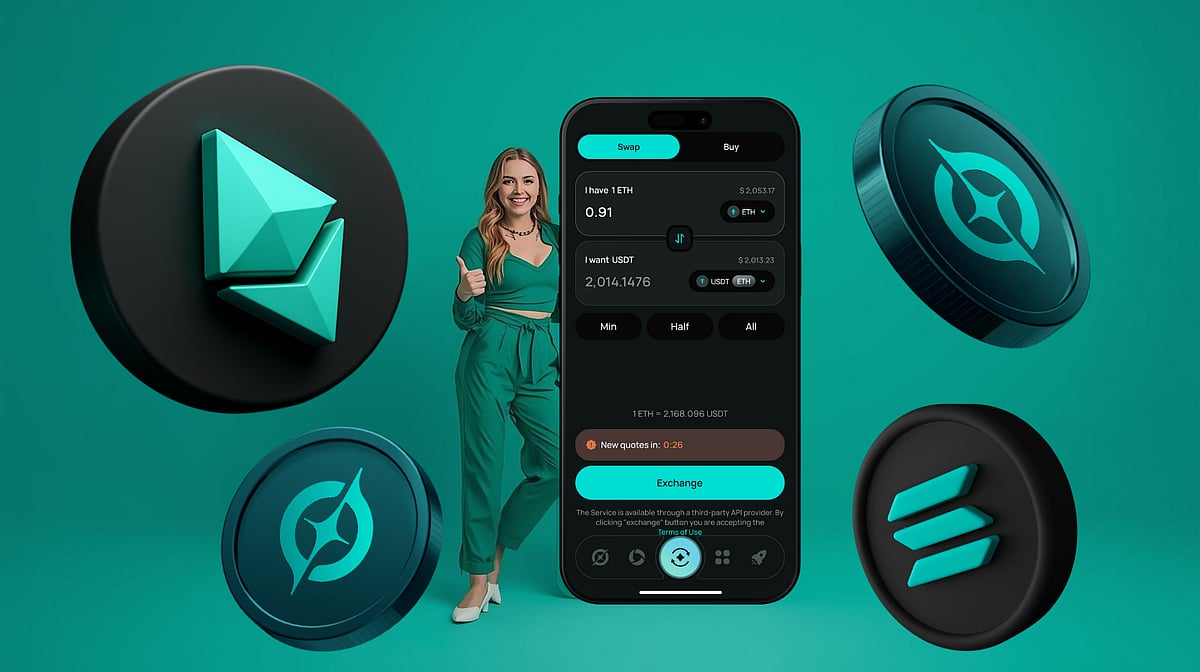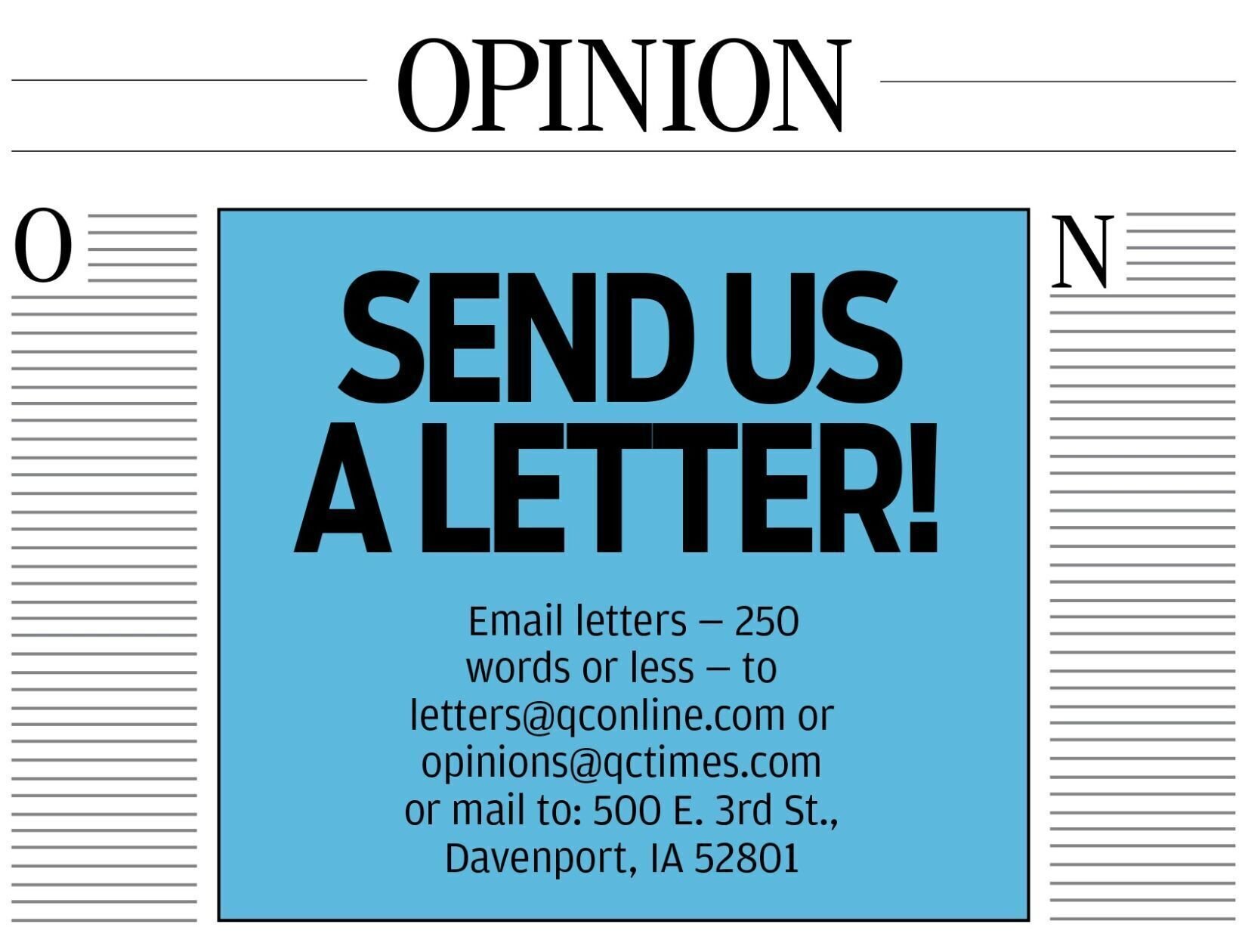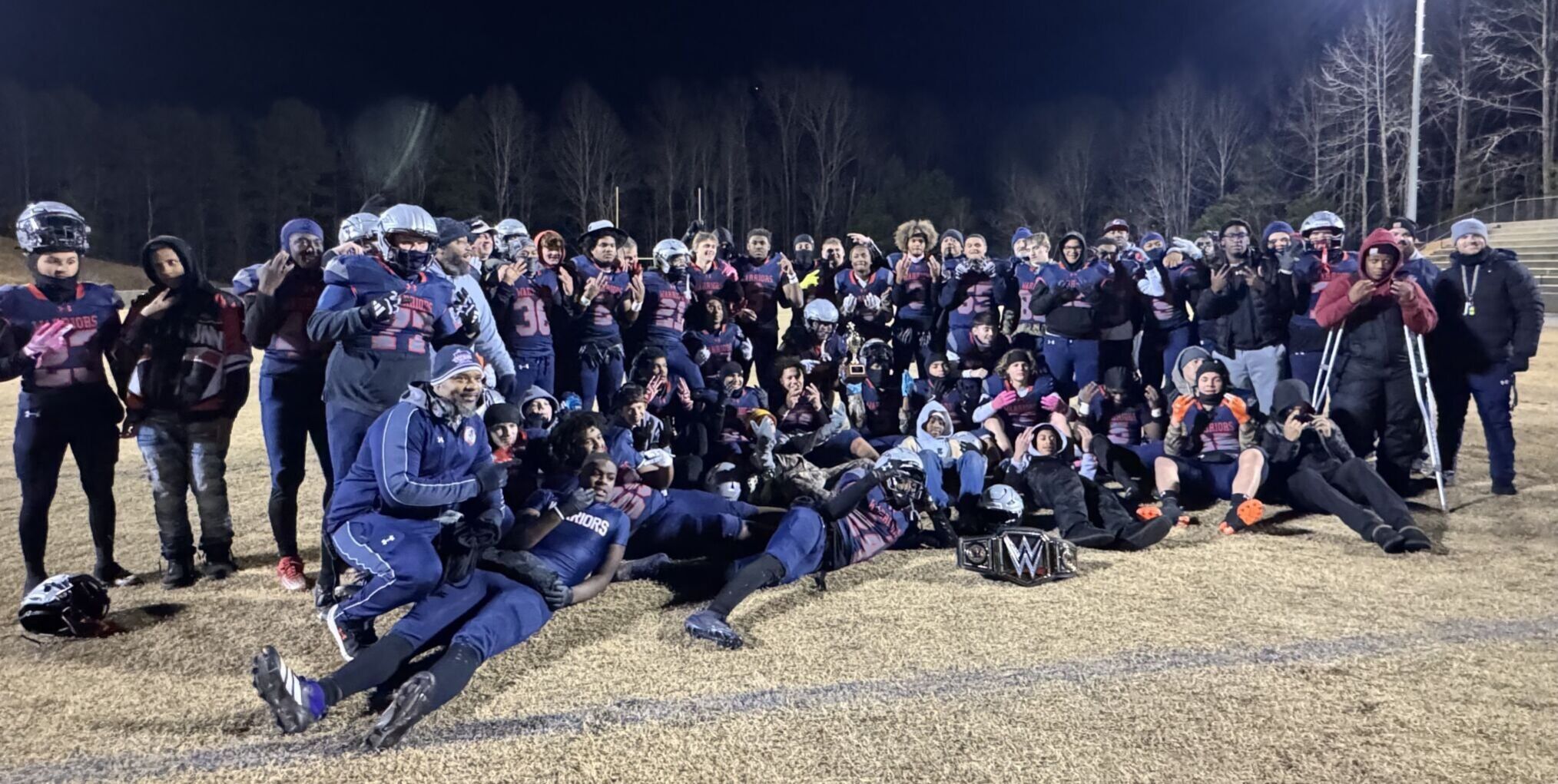Windows 11 users can streamline their startup process by activating automatic login. While Microsoft emphasizes security with features like Windows Hello, this guide shows how to balance convenience by enabling auto-login.
How You Can Activate Automatic Login in Windows 11

Key Takeaways:
- Windows 11 supports automatic login for specified users.
- Microsoft’s login settings have changed compared to previous versions.
- Auto-login cannot be used simultaneously with Windows Hello.
- Activating auto-login requires adjusting account settings via ‘netplwiz’.
- Disabling Windows Hello is a necessary step to enable auto-login.
Balancing Security and Convenience in Windows 11
In an era where digital security is paramount, Microsoft’s Windows 11 continues to prioritize user protection. Features like Windows Hello encourage the use of biometric authentication and strong passwords linked to Microsoft accounts. While these measures enhance security, they can also add extra steps to your daily routine. If you’re looking to streamline your login process, Windows 11 offers an automatic login feature—though enabling it requires navigating some hidden settings.
Microsoft’s Emphasis on Security
“Microsoft has made a concerted effort in recent years to encourage Windows users to use a Microsoft account to log in to software and services,” notes a recent guide. This push means that by default, most users are prompted to enter a password or use biometric data every time they log in.
The Case for Automatic Login
For some, the convenience of accessing their desktop instantly outweighs security concerns—especially on personal or secure devices. Fortunately, Windows 11 retains the option for automatic login, but it requires a few more steps compared to previous versions.
Activating Automatic Login
Follow these steps to enable automatic login on your Windows 11 device:
-
Access the User Accounts Settings
-
Press Windows Key + R to open the Run dialog box.
-
Type “netplwiz” and press Enter .
-
Modify Login Requirements
-
In the User Accounts window, select your account from the list.
- Uncheck the box labeled “Require users to enter a username and password to use this computer.”
-
Click OK .
-
Confirm Your Credentials
-
A dialog box will prompt you to enter the username and password for the account you wish to log in automatically.
-
Enter your credentials and click OK .
-
Restart Your Computer
-
Restart your device to apply the changes.
Disabling Windows Hello
It’s important to note that “It is not possible to use Auto-Login and Windows Hello at the same time.” To enable automatic login, you’ll need to disable Windows Hello:
-
Open Settings
-
Click on the Start menu and select “Settings.”
-
Navigate to Sign-in Options
-
Go to “Accounts” and then “Sign-in options.”
-
Adjust Additional Settings
-
Under “Additional settings,” turn off “For security reasons, only allow Microsoft accounts on this device to sign in with Windows Hello.”
-
Set Sign-in When Away to Never
-
Find “If you’ve been away, when should Windows require you to sign in again?” and select “Never” from the drop-down menu.
-
Remove Existing Windows Hello Methods
-
Under “Ways to sign in,” select your current sign-in method (e.g., PIN, fingerprint).
- Click “Remove” and confirm by entering your password.
Understanding the Risks
While automatic login enhances convenience, it comes with security trade-offs. “An automatic login can only take place after deactivating the login function,” which means disabling password prompts and biometric scans. This change makes your device accessible to anyone who has physical access to it.
Conclusion
Windows 11 offers flexibility for users to tailor their experience according to their preferences. By following these steps, you can simplify your startup process through automatic login. However, it’s crucial to consider the security implications and ensure that this choice aligns with how and where you use your device.