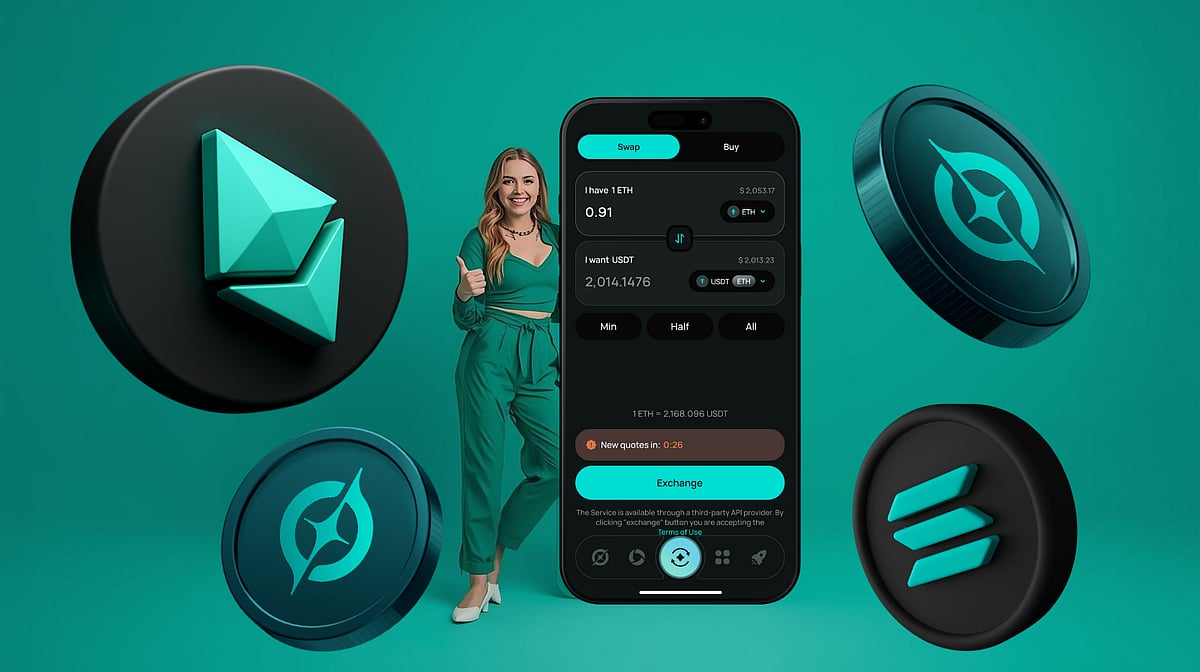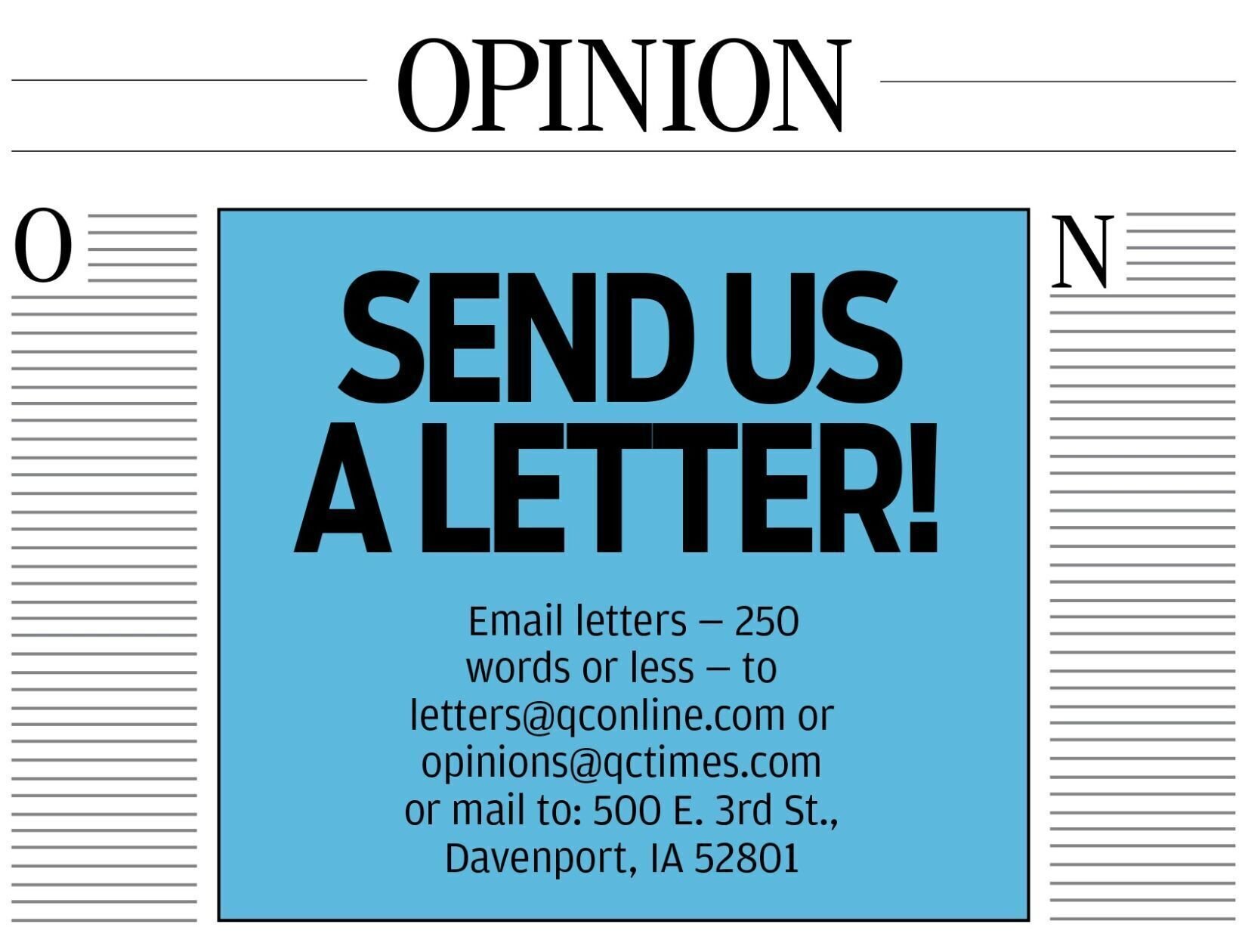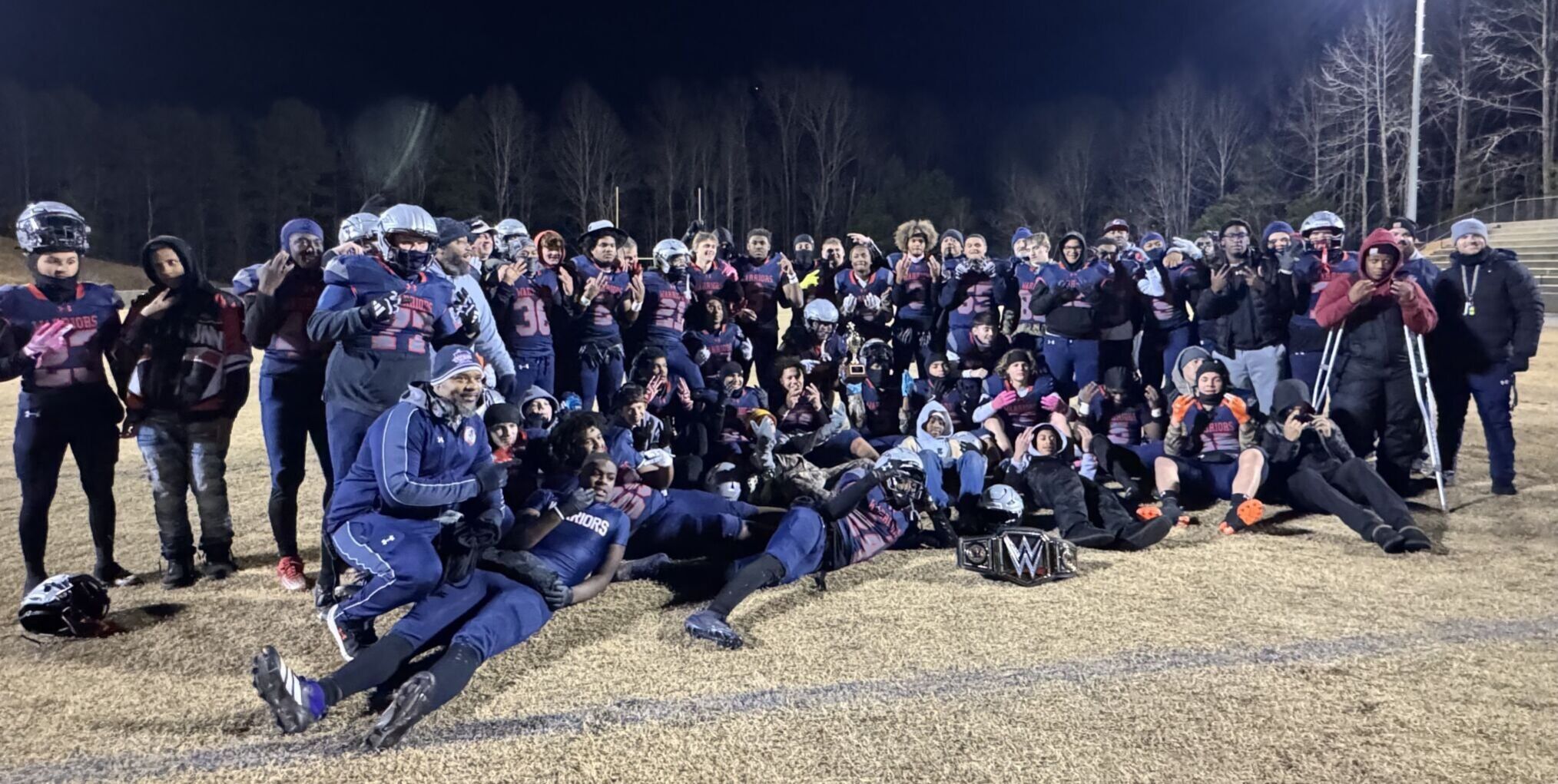BitLocker is more than just a feature on Windows 11—it’s a crucial tool for safeguarding your data. Whether you’re using Windows 11 Home or Pro, here’s why you should start using BitLocker today.
Newbie’s guide to Windows BitLocker: Why you need it and how to set it up

Key Takeaways:
- BitLocker encrypts your data on Windows 11 PCs.
- The full version is exclusive to Windows 11 Pro; Home users have limited access.
- BitLocker uses TPM to manage encryption keys securely.
- Losing your recovery key can lead to permanent data loss.
- Upgrading to Windows 11 Pro unlocks full BitLocker features without reinstalling.
Unlocking BitLocker: Why Windows 11 Users Should Protect Their Data Now
In an era where digital security is paramount, Windows 11 users have a powerful tool at their disposal: BitLocker. This built-in encryption feature is more than just a line of defense—it’s a critical component for protecting your personal and professional data.
What Is BitLocker?
BitLocker is a secure disk encryption solution that’s integrated into Windows 11. According to Pcworld, “BitLocker is a secure disk encryption solution that’s built into Windows 11.” When enabled, it encrypts all the files on your PC’s internal storage device.
The technology relies on the Trusted Platform Module (TPM), a hardware component designed for secure cryptographic operations. “Modern Windows PCs normally save the necessary decryption key to the PC’s Trusted Platform Module (TPM) for safe keeping,” notes Pcworld. The TPM ensures that your PC hasn’t been tampered with before releasing the decryption key when you log in.
Why You Need BitLocker on Your PC
BitLocker ensures that only you—or someone with whom you’ve shared your recovery key—can access the files on your PC. This is crucial not just for businesses protecting confidential data but also for individual users. Laptops, which are more susceptible to loss or theft, particularly benefit from this added layer of security. Without your login credentials or the recovery key, your data remains encrypted and unintelligible to unauthorized users.
BitLocker Drive Encryption vs. Windows Device Encryption
There are two versions of BitLocker available:
-
BitLocker Drive Encryption: The full version exclusive to Windows 11 Pro and other non-consumer editions. It allows encryption without a Microsoft account, offers flexible recovery key storage options, and can encrypt other drives, including removable USB drives, through BitLocker To Go.
-
Windows Device Encryption: A simplified version available on Windows 11 Home. It requires a Microsoft account and automatically uploads your recovery key to your account online. While it uses much of the same technology, it lacks the flexibility and additional features of the full version.
As Pcworld explains, “The full version of BitLocker lets you use encryption without signing into a Microsoft account, lets you store your recovery key in the way of your choosing, and allows BitLocker to be used on a wider range of PCs.”
Requirements for Using BitLocker
To unlock the full potential of BitLocker, you’ll need:
-
Windows 11 Pro: Upgrading from Home to Pro provides access to BitLocker Drive Encryption without reinstalling the operating system.
-
Trusted Platform Module (TPM) 1.2 or Newer: Since Windows 11 requires TPM 2.0, most modern PCs are compatible.
-
Proper Drive Partitioning: Windows 11 typically handles this during installation, so most users won’t need to adjust their setup.
What to Know Before Using BitLocker
While BitLocker offers significant security benefits, there are critical considerations:
-
Manage Your Recovery Key Carefully: Losing your recovery key can lead to permanent data loss. Pcworld warns, “If you lose your recovery key, you’ll lose access to all the files on your PC.” Whether you store it in your Microsoft account, print it out, or keep it in a physical safe, ensure it’s accessible when needed.
-
Potential Performance Impact: BitLocker may slightly reduce your PC’s storage performance. The impact varies based on hardware and usage, but modern systems typically handle encryption efficiently.
Setting Up BitLocker on Windows 11
To activate BitLocker Drive Encryption:
-
Upgrade to Windows 11 Pro if you’re using the Home edition.
-
Open the Control Panel , search for “BitLocker,” and select Manage BitLocker .
-
Choose the drive you want to encrypt and follow the prompts to enable BitLocker and save your recovery key.
Windows 11 Home users can enable Windows Device Encryption by navigating to Settings > Privacy & Security > Device Encryption and toggling it on.
Keep in Mind When Using BitLocker
-
Secure Your Recovery Key: Decide where to store your recovery key—whether in your Microsoft account, on a physical device, or printed and kept in a secure location.
-
Maintain Regular Backups: Keep up-to-date backups of your important files, either in the cloud or on external storage devices.
Conclusion
In today’s digital landscape, protecting your data is non-negotiable. BitLocker provides Windows 11 users with robust encryption capabilities to keep sensitive information out of unauthorized hands. By understanding how to utilize this tool effectively, you can enhance your PC’s security and gain peace of mind knowing your data is protected.